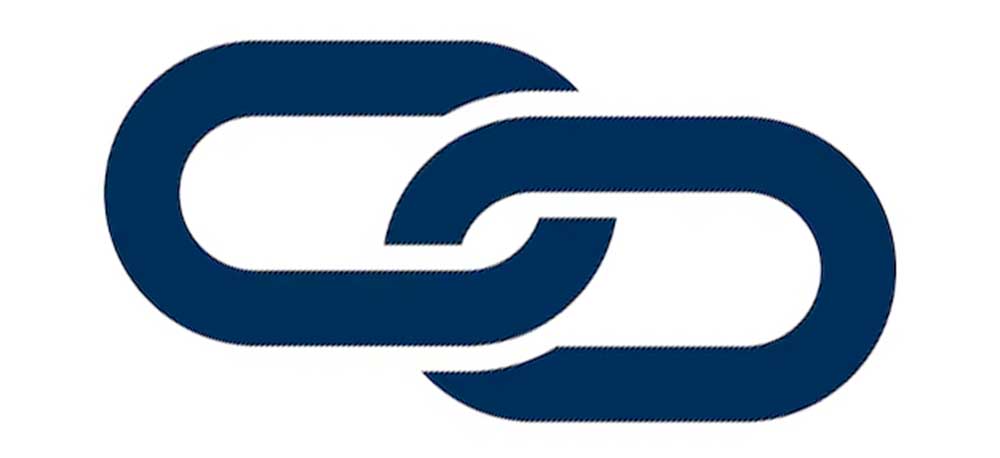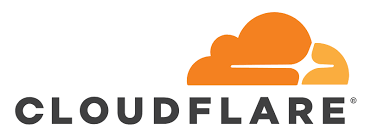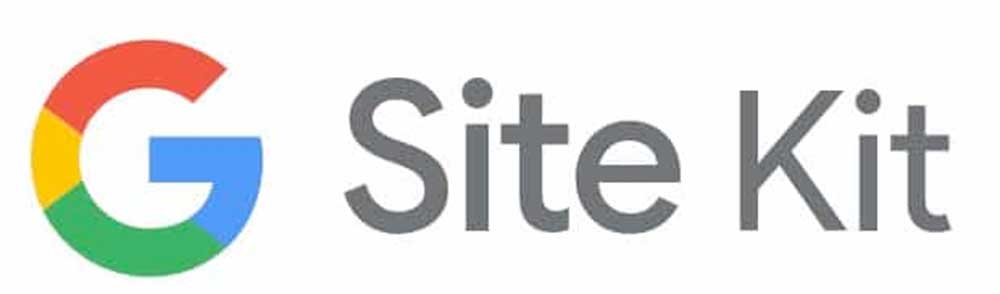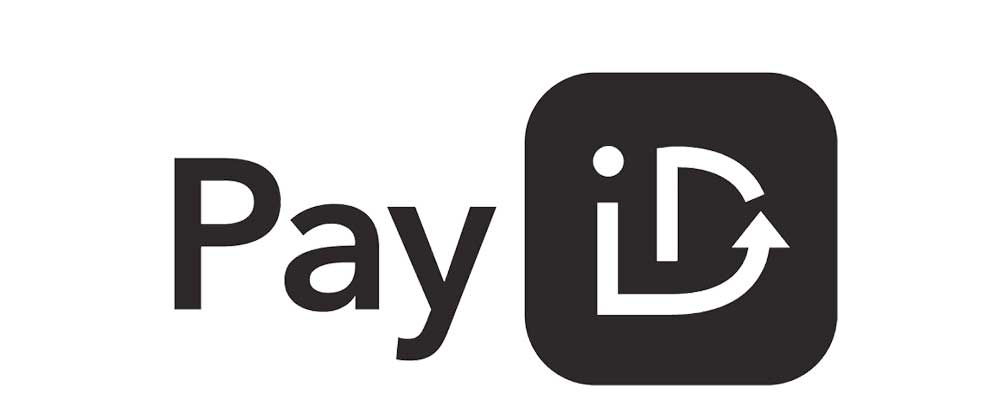Welcome to XYZulu Web Hosting
We have been in the IT and web hosting field since 2000. We keep up with the latest technology and are willing to share what we know, so you are sure to benefit from our experience. This blog is the place to find helpful internet and computer tips to keep you informed about security as well as how you can better keep up with the fast pace of technology.
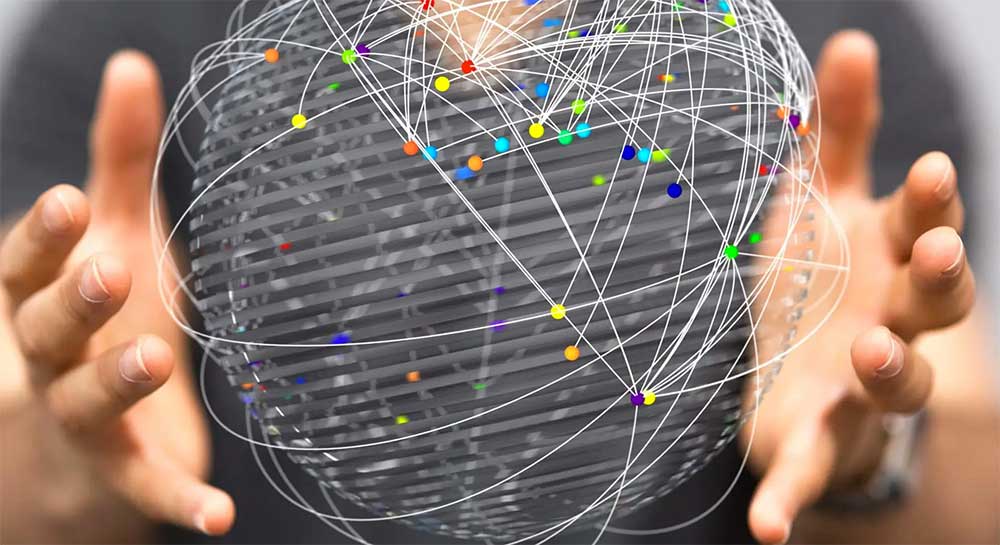
Our Business
We offer domain names as well as web hosting to people who have some IT knowledge and experience, but still need a hand with the more technical (server/code) side of things. In particular, our offerings are suited to web designers or businesses and individuals who want to setup or manage their own website. We also offer managed Cloud Servers for those wanting the ‘top of the range’ web service at affordable prices.
Website Development & Marketing
If your business requires Web Design, Marketing and SEO services, our partners 2483 Graphic & Web Design offer Digital Marketing and SEO you can rely on to grow your business. We recommend 2483 Graphic & Web Design for all website design and marketing needs.
Customer Feedback
“I have noted your advice re: not giving our Google account details to anyone. This will never happen again!
You will be pleased to know that I found an email from you, written last year (during the time we were engaging these people, which turned out to be SEO scammers) where you warned me of this exact thing. You even said not to give them our password. Act in haste… Thanks again for your prompt support”. GW
“XYZulu has been hosting our website since 2005 and helping with technical problems when needed. Our site has been operating without problems through the many transitions that have taken place.
We find XYZulu very helpful especially given that we are a not-for-profit international humanitarian medical aid organisation in need of the sort of friendly and helpful service that they provide , and also given that we are not very technical savvy! Thanks XYZulu for making life on the net that much easier for us!” Ron Raab, Insulin for Life
“XYZulu has been looking after my website since it went online in 2007. Have always received great personal service including immediate responses to any problem I’ve ever had which have been very few.” Christine Casey, Dragons Eye Tours
“I have been using XYZULU Web Hosting exclusively for our clients for over 10 years now. The security, service and backup systems this company delivers is second to none.” Derek Antonievich, On Time Marketing Group