
Backups are for sissies, right?
Backups are something for another time, right? Unfortunately, this viewpoint will leave you in quite a difficult situation when ‘another time’ turns out to be the downtime (system or device failure, or a system compromise) you experience due to not having a backup system in place. Just how important are backups, and how easy are they to setup? Please read on.
Did you know most computer systems and mobile devices have free backup systems already in place? Is yours enabled yet?
In the case of your mobile device, this system might be iCloud backups or Google. Many individual apps have an option to backup to these kinds of cloud storage locations. Other locations include DropBox, Amazon S3 and a host of other online storage locations. Most of these offer free storage for a decent amount of data.
For your desktop or laptop, a backup system might be OSX Timemachine, or a number of other backup and restore options available pre-installed. Whatever the case, you want a system that is easy to use and basically runs in the background. Without such a setup, you’ll only get around to being concerned with backups when it’s too late.
What might be some examples for your desktop/laptop?
- OSX Time machine backing up your Mac each hour to an external hard disk or network location. This is a no-brainer, and if you use OSX you should set this up now. However, it’s not really enough as none of your data is being stored “offsite”.
- Google Drive/Dropbox/One Drive. The desktop client for these services seamlessly keeps your local files backed up to a secure network location. You can access the files from your mobile device and even from another computer if needed . See, for example how to sync Google Drive and keep an entire folder backed up continuously.
- Dedicated online backup solutions such as: www.backblaze.com (there are plenty of others to choose from as well)
What about mobile devices, how can they be easily backed up?
Have you enabled the free iCloud backups available on your phone or tablet? What about Google backups on your Android phone, or One Drive backups from your Windows phone? If you have these enabled and your phone is stolen or broken, restoring your phone or tablet to a new device is simple.
Imagine that! Buying a new phone and having no stress at all because you know your new phone will have all your old phone’s data and settings. This is not a dream, it’s happening now for people who have automated backups enabled.
While this post is just scratching the surface, you’ll find very clear directions from the software vendors on how to set this up. For example:
How to back up your devices using iCloud or iTunes
Back up or restore data on your device
How to back up a Windows Phone: backup and restore explained
A backup that is stored on your computer or device is not a backup. A proper backup must be stored in another location. These days cloud storage makes this easy.
What are you waiting for? Set aside some time asap to get these important and most likely free services setup today.
A word of warning
Don’t let this hold you back from settings up offsite backups, but you do need to make sure the credentials you use to sign in to your backup system/Google/iCloud/Microsoft accounts are secure and protected with 2 factor authentication. That way you are assured that only someone with your password and device can login and access your files. More on 2 factor authentication and password security in another blog post.
Finally
If you need any backup advice for your own business, we are equipped to provide you a custom solution to meet your needs. Contact us for more information.
Backups are definitely not for sissies, backups are for the wise. Setup automatic backups today!
If you have any questions let us know in the comments below.
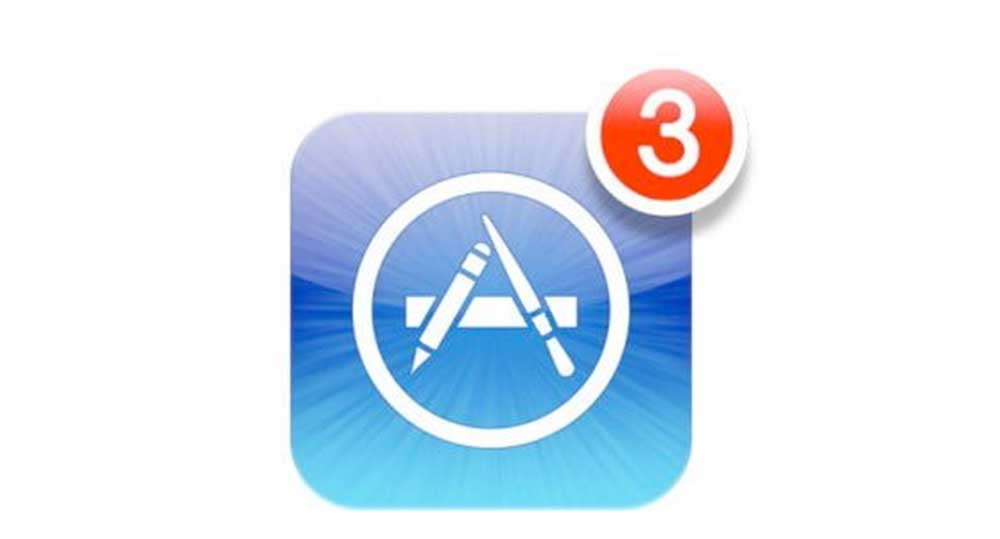
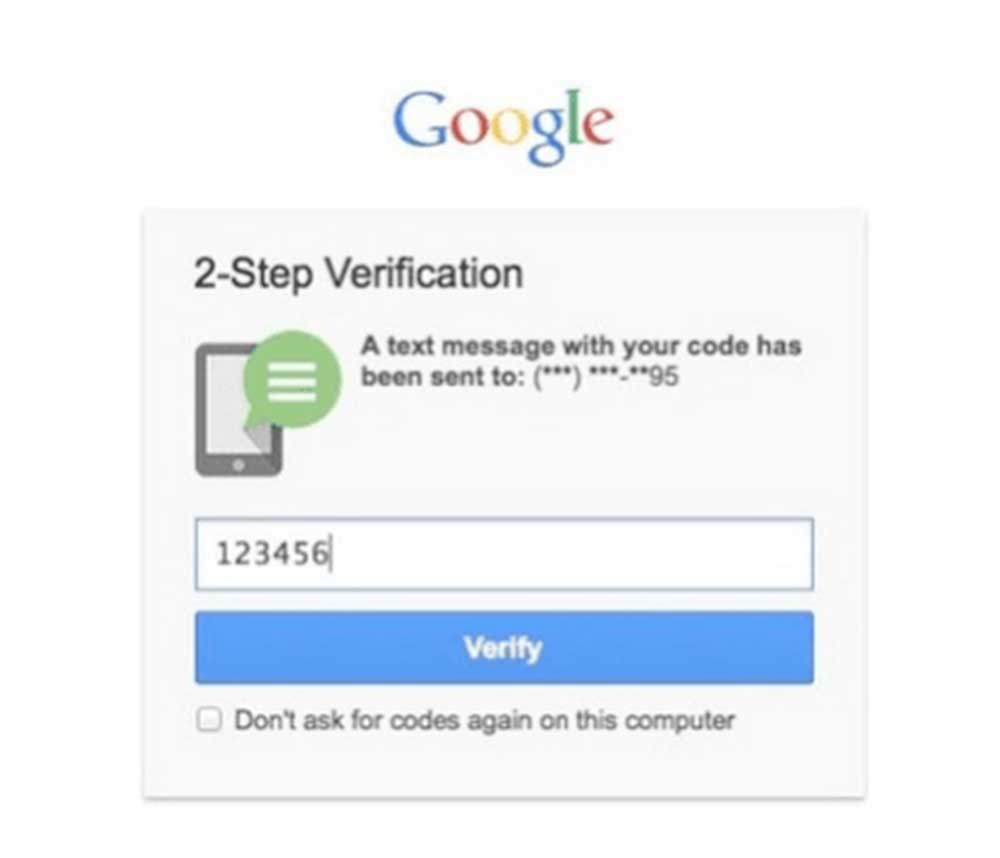
[…] Do you know what backups are? If so, do you have them? Here’s a link to a post we recently wrote on this subject: backups-are-for-sissies-right […]